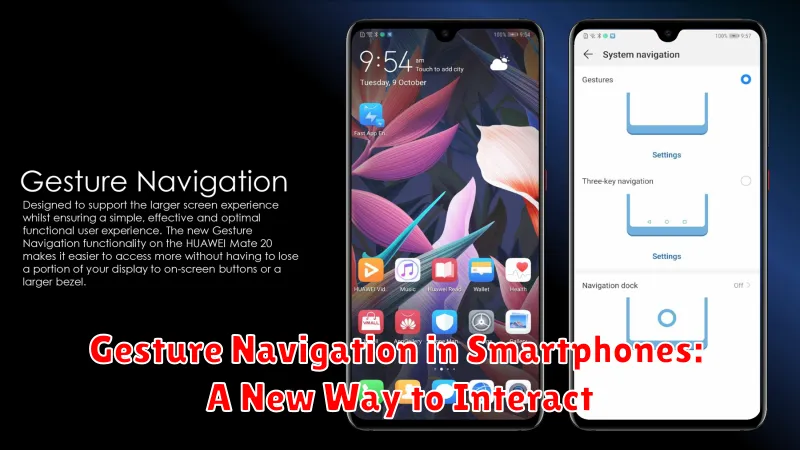Gesture navigation has revolutionized how we interact with our smartphones. This new way to interact replaces traditional on-screen buttons with intuitive gestures, providing a more immersive and seamless user experience. From swiping to tapping, gesture navigation offers a fluid and efficient way to navigate through apps, access menus, and control various smartphone functions. This article explores the evolution of gesture navigation in smartphones, highlighting its advantages, common gestures used, and its impact on the overall user experience. Learn how this new way to interact is changing the face of mobile technology and enhancing our daily interaction with our devices.
The rise of gesture navigation marks a significant shift in smartphone interaction paradigms. By eliminating the need for physical or on-screen buttons, smartphones can maximize screen real estate and offer a cleaner, more modern aesthetic. Gesture navigation simplifies the user interface, creating a more intuitive and user-friendly experience. This article delves into the mechanics of gesture navigation, exploring different implementation approaches adopted by various smartphone manufacturers. Discover the benefits and challenges of this new way to interact with your smartphone and understand how it shapes the future of mobile technology.
What Is Gesture Navigation?
Gesture navigation is a touch-based system of interacting with your smartphone, replacing traditional on-screen buttons (like back, home, and recent apps) with fluid swipes and other gestures. It allows for a more immersive and full-screen experience by removing the need for static navigation buttons, maximizing screen real estate.
Instead of tapping a dedicated “back” button, you might swipe from the edge of the screen. Going “home” might involve a swipe up from the bottom, and accessing recent apps could involve a short swipe up and hold. These gestures vary slightly depending on the phone’s operating system and manufacturer.
Swipe Gestures vs Button Controls
Navigating a smartphone has evolved significantly. Traditionally, button controls, like the home, back, and recent apps buttons, were the primary method of interaction. These physical or on-screen buttons offered a clear, tactile way to control the device. However, they also occupied valuable screen space.
Swipe gestures offer an alternative approach. By swiping up, down, left, or right on the screen, users can perform the same actions as button controls, freeing up screen real estate for a more immersive experience. While gestures require a learning curve, they often lead to quicker navigation once mastered.
Adoption Across Android Versions
Gesture navigation’s adoption across Android versions has been a gradual process. Initially introduced in Android 9 (Pie), it became the standard navigation method with Android 10.
Older Android versions, while predominantly relying on the traditional three-button navigation, received updates from some manufacturers to allow users to enable gesture controls. However, full feature compatibility and a consistent experience were primarily available from Android 10 onwards.
With newer Android releases, the gesture navigation system has undergone refinements and improvements, furthering its integration and user experience. This constant evolution ensures greater efficiency and intuitive phone interaction for users.
iOS Gesture System Overview

The iOS gesture system is integral to the user experience, allowing for intuitive and fluid navigation. It relies heavily on multi-touch gestures performed directly on the touchscreen.
Key gestures include swiping, tapping, pinching, and long presses. These gestures facilitate actions such as navigating between apps, scrolling through content, zooming in and out, and accessing contextual menus. The system prioritizes direct manipulation, giving users a sense of control over on-screen elements.
Apple has refined its gesture system over time, aiming for consistency and discoverability. This allows users to quickly learn and adapt to new gestures as they are introduced.
Customization and Shortcuts
One of the key advantages of gesture navigation is the ability to customize it to your preferences. Many smartphone manufacturers offer settings to adjust the sensitivity of gestures, allowing for a more personalized experience. Some operating systems permit altering the back gesture’s activation area, minimizing accidental triggers.
Furthermore, gesture navigation frequently integrates with system-wide shortcuts. For example, a quick swipe and hold might reveal recently used apps or activate a split-screen mode. These shortcuts streamline multitasking and enhance overall efficiency.
Accessibility Benefits
Gesture navigation offers significant advantages for users with disabilities. For individuals with limited mobility or dexterity, gestures can be easier to perform than pressing small buttons or using physical home buttons. This simplified interaction can make smartphone usage more comfortable and efficient.
Furthermore, gesture navigation can be customized in many operating systems to accommodate individual needs. This adaptability makes smartphones more inclusive and allows a wider range of users to interact with technology effectively.
Learning Curve for Users
Switching to gesture navigation presents a learning curve for users accustomed to traditional button-based systems. Initially, the absence of physical buttons can feel disorienting. Users must learn new swipe and hold gestures to perform actions they previously accomplished with button presses.
The steepness of this curve varies depending on the user’s technical proficiency and prior experience with similar systems. Younger users and those familiar with other gesture-based interfaces may adapt more quickly. However, users accustomed to physical buttons may require a longer adjustment period.
Effective tutorials and in-app guidance are crucial during this transition. Clear visual cues and concise explanations can significantly reduce the learning curve and facilitate user adoption of gesture navigation.
Multitasking with Gestures
Gesture navigation significantly enhances multitasking capabilities on smartphones. The ability to quickly switch between apps with a simple swipe eliminates the need for on-screen buttons, providing a more fluid and intuitive experience.
Common gestures for multitasking include swiping up from the bottom of the screen to access recent apps, swiping horizontally along the bottom edge to quickly switch between open applications, and using a two-finger swipe up to access split-screen mode. These actions allow for seamless transitions and increased efficiency when managing multiple tasks.
Performance and Responsiveness
A key aspect of successful gesture navigation is its performance and responsiveness. Users expect interactions to be fluid and immediate. Any lag or delay can lead to frustration and a negative user experience.
Optimized animations and transitions are crucial for creating a sense of seamlessness. These visual cues provide feedback to the user, confirming their actions and guiding them through the interface.
The system should be highly responsive to user input, registering gestures accurately and executing the corresponding actions without noticeable delay. This responsiveness is paramount to a positive user experience, making the interaction feel natural and intuitive.
Which System Works Best?
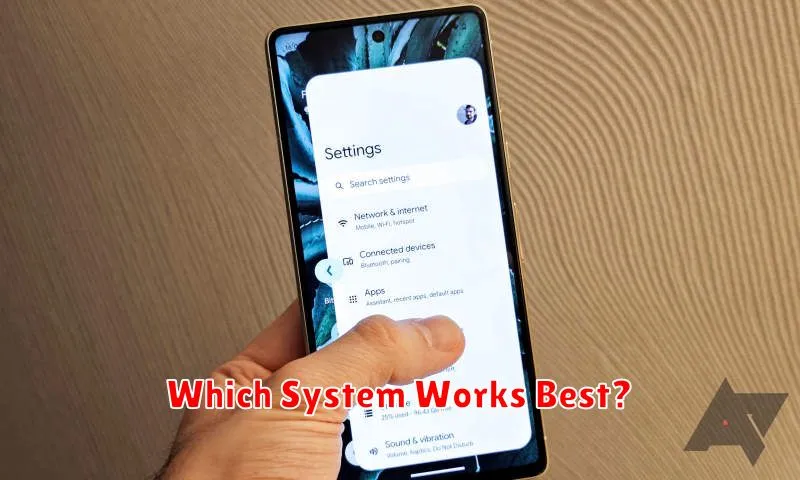
Determining the “best” gesture navigation system is subjective and depends heavily on individual preferences and usage habits. However, some general observations can be made. Systems with clear, intuitive gestures and consistent feedback tend to be favored. Responsiveness is also crucial; laggy animations or misinterpreted swipes can be frustrating.
Furthermore, a system’s effectiveness is influenced by the phone’s operating system integration. A seamless transition between apps and the home screen is vital. Customizability is another important factor. Users appreciate the ability to adjust gesture sensitivity or even revert to traditional button navigation if desired.